Use a PC to get a book from Project Gutenberg onto your smartphone Kindle
Easiest way:
1) Find the book you want to read on Project Gutenberg.
2) Use the QR code to find the book with your smartphone.
3) Download the file to your smart phone. (Kindle uses Mobi files. iBooks uses ePub.)
4) Open Kindle or iBooks and read the book.
Another way (more complicated):
You need two apps on your smartphone: the Kindle app and Google Drive
1. Go to Project Gutenberg and find the book you want.
* I chose Compilation of Short Stories by Anton Chekhov (these are Russian stories translated into English). I don't recommend this for you, but it's what I want to read.
2. Select the version you want. I chose Kindle (with images).
3. Download the file to your PC.
4. Go to Downloads in your PC and put the MOBI file on your desktop (cut and paste).
*MOBI is the name of the special Kindle file.
5. Open your Google Drive and upload the file into your Google Drive.
6. Open the Google Drive app on your smartphone and find the MOBI file. Choose Open In to export it to Kindle.
7. Choose Kindle from the list of apps on your smartphone.
8. Open Kindle. You will find the file in your Kindle Library.
Please try it and tell me if you have trouble.
YouTube video about Kindle in Japanese:
【神アプリ】スマホでも使えるAmazon「Kindle」を紹介|スマホ比較のすまっぴー
You can also download an e-reader app that lets you download free books directly from Project Gutenberg. Search for Gutenberg at your app store.

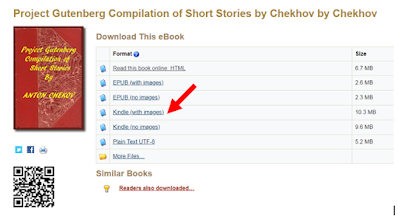
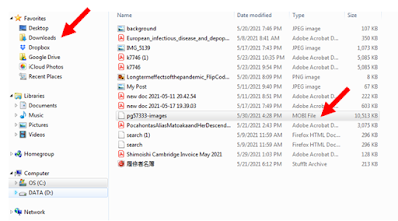



No comments:
Post a Comment